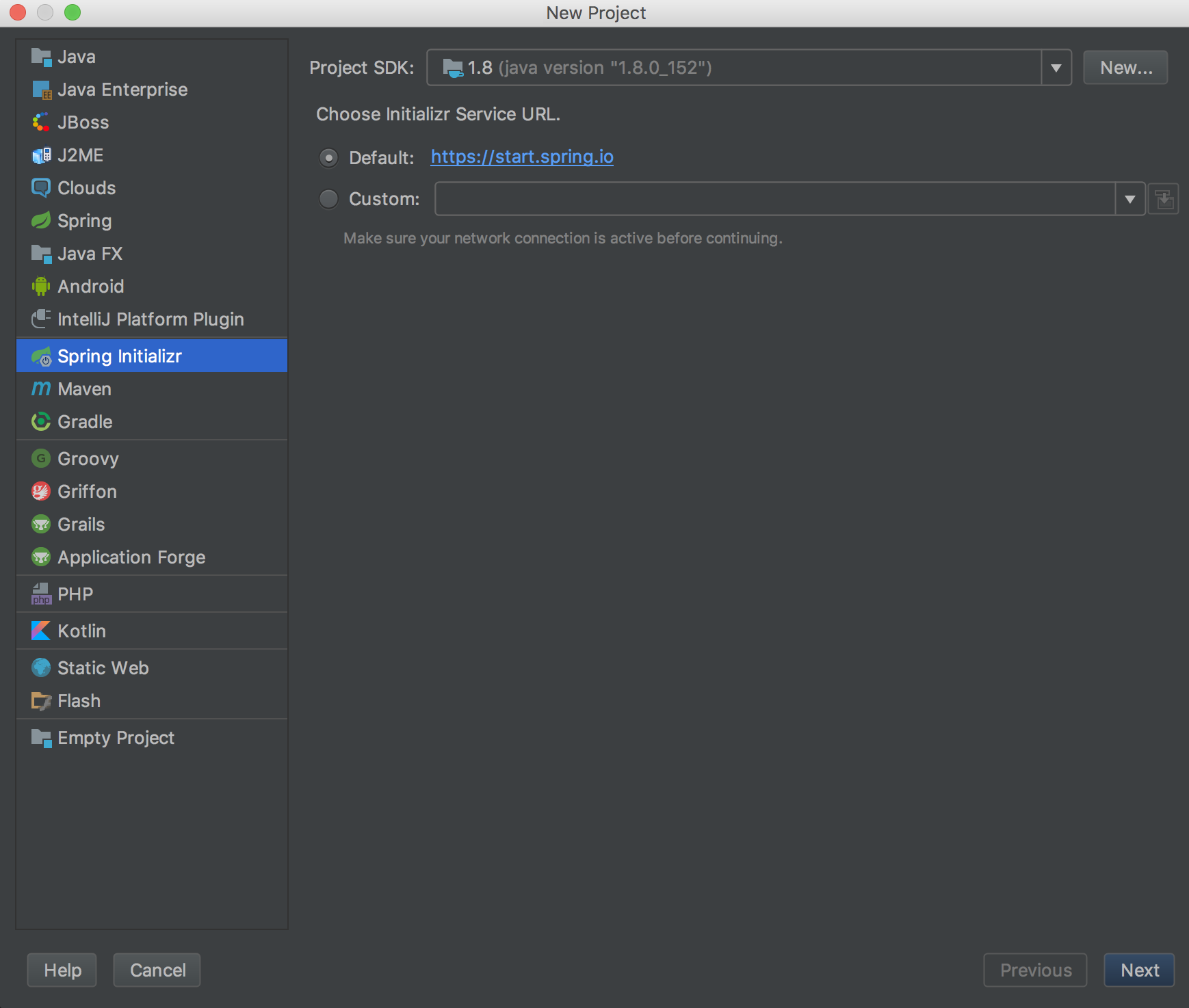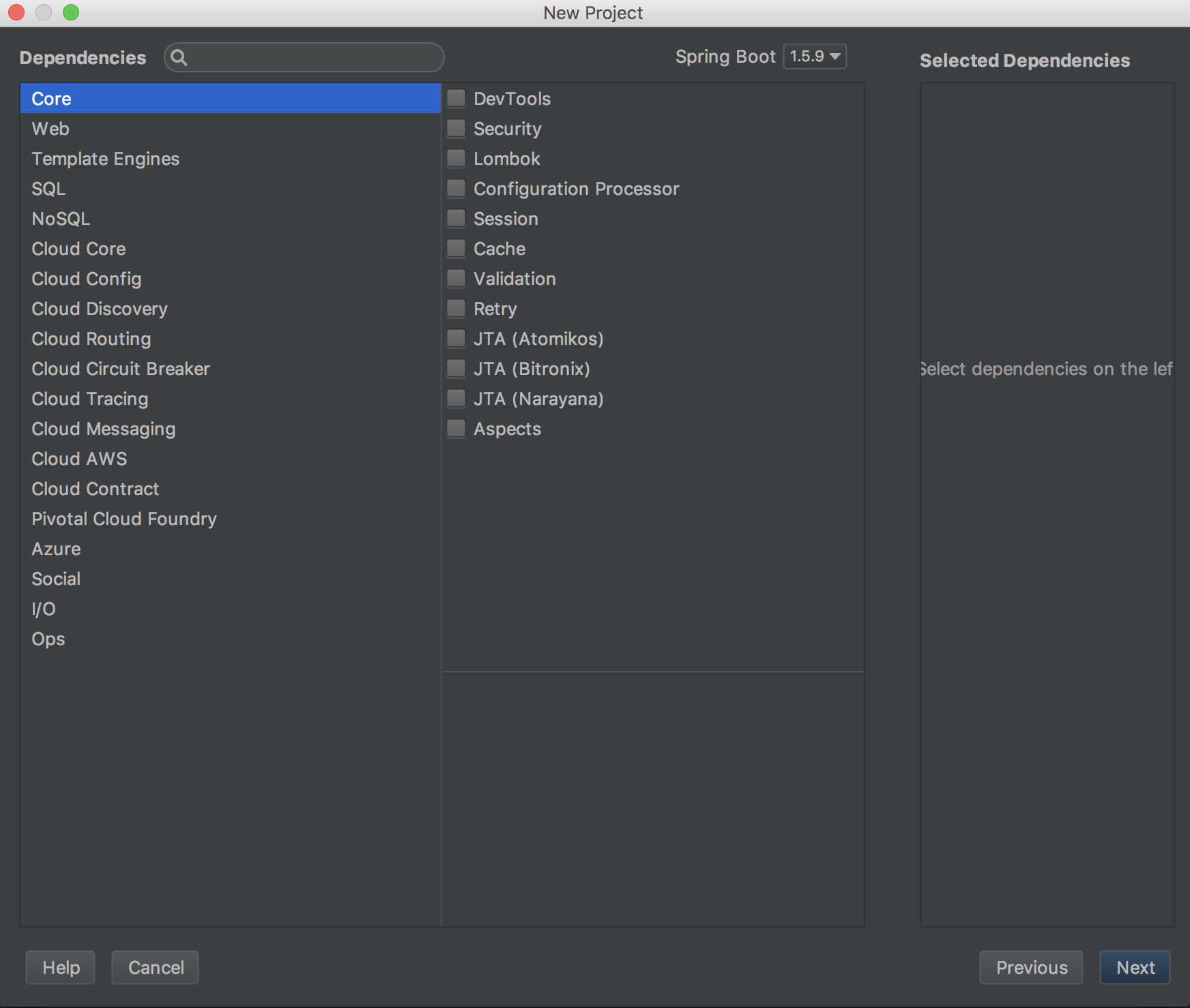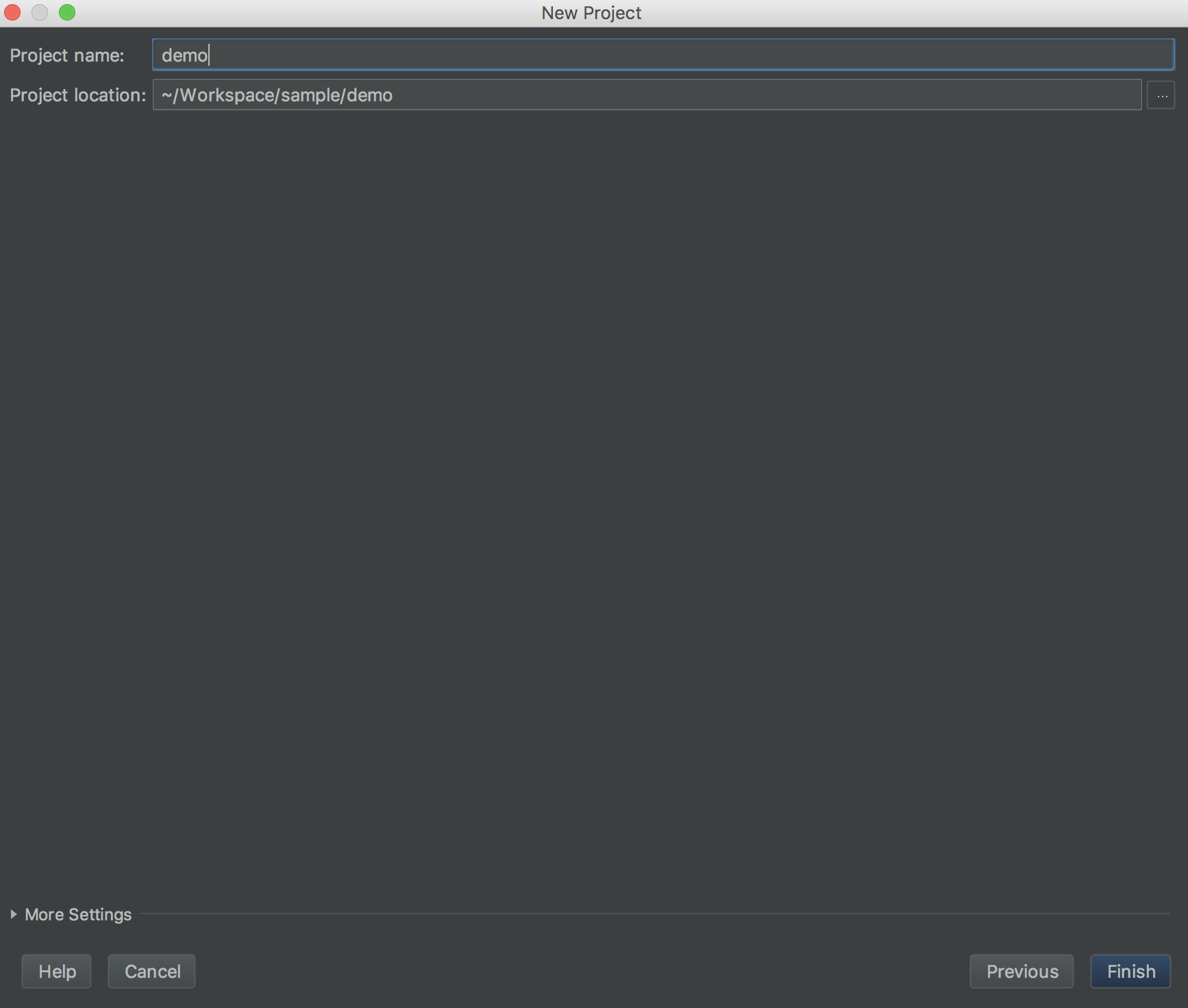こんにちは、SHOYANです。この記事はプレゼン研究会 Advent Calendar 2017の21日目の投稿です。
わかりやすいスライドを誰でも作れるようになる方法
本記事ではプレゼンを観る人に理解しやすいスライドを作る方法を紹介します。その方法はとても簡単です。スライドはモバイル端末で作成する。たったこれだけです。モバイル端末で作成することで誰でも文字が少ない簡潔なスライドが作成できるようになります。
文字が多いスライドは聴衆の観る気を無くさせる
文字数が少なくなると必要な情報が伝えられなくなるじゃないかという声が聞こえてきそうです。しかし、観る側の立場となって考えてみましょう。文字がたくさんあるスライドを瞬時に理解できますか?多くの人にとって理解できないはずです。というのも、人間の脳は一度に多くの情報を処理するのは得意ではないからです。脳が処理できない情報過多のスライドが連続するとどういう現象が起こるでしょうか。聴衆はプレゼンを聴く気を無くします。
人間の脳が理解しやすいのはイメージ
人間の脳が理解しやすいのはイメージです。イメージを多くして文字の情報を減らすことで理解しやすくなります。モバイル端末を使うとイメージを使いやすいメリットがあります。大抵のモバイル端末にはカメラ機能があるので、写真を簡単に設定することができるからです。
モバイル端末で作成することで必然的に文字が少なくなります。なぜかといいますと、PCのように多くの文字を打つのは大変なため、必然的に文字が少なくなるからです。さらに、文字を打つのが面倒なので何とか写真を使えないだろうかと考えるようになります。あえて文字が打ちにくいという制約をつけることで発想を転換することができます。
少ない情報でこちらの意図を伝えるためには情報の取捨選択をせざるを得ません。それによって情報の純度の高いスライドを作ることができます。
iPhoneのkeynoteを使う
私はiPhoneのkeynoteを使用しています。まず、iPhoneのkeynoteでスライドのアウトラインを作ります。これで大体7割くらい完成しています。ファイルはiCouldで共有します。理由はPCで最後の仕上げをするからです。最後にPCのkeynoteで全体の調整や必要な情報を盛り込みます。ここで情報を盛り込み過ぎないように注意してください。
スライドの作成手順
まとめると、スライドの作成手順は次のようになります。
- iPhoneでアウトラインを作成
- PCで仕上げる
ぜひこの方法を試してみてください。PCで作成するよりもスライドが作りやすいと感じるはずです。また、モバイル端末なのでどこでもスライドが作成できます。ちょっとした隙間時間にスライドを作ることができます。スライドの作成が捗ることを実感いただけると思います。